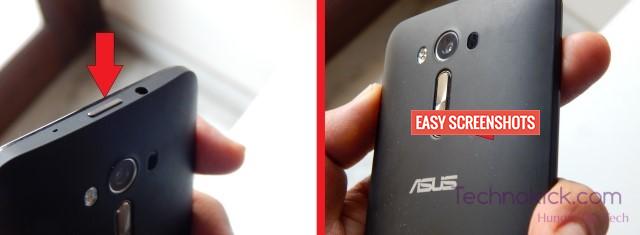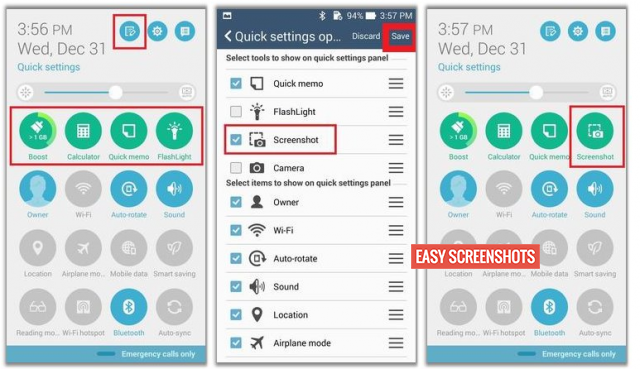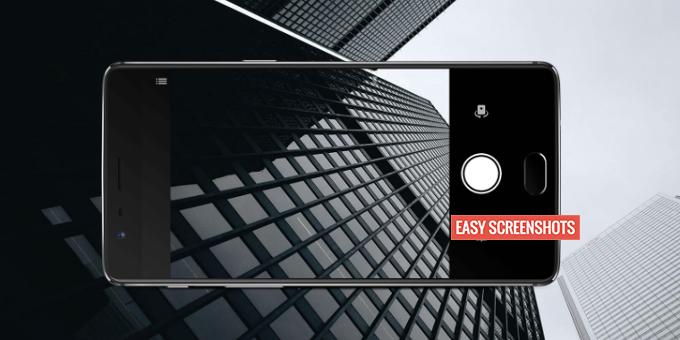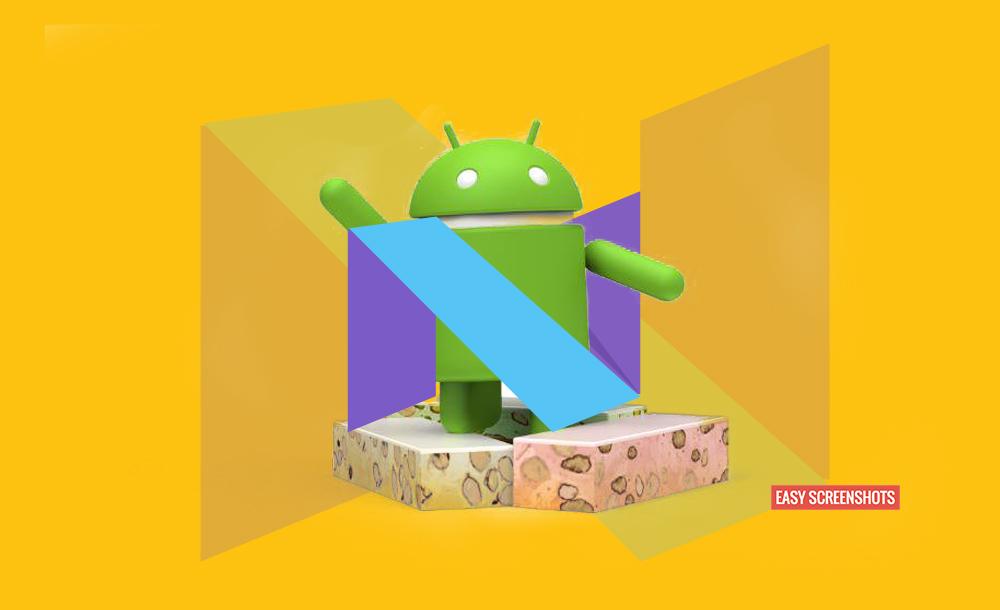Asus Zenfone 2 Laser another update to Asus Zenfone 2 which has got a Laser in built do come in our list. How to Take A Screenshot on Zenfone 2 Laser is very easy. All You need to Do is just simply follow this easy tutorial ahead. To Capture Screenshots on Asus Zenfone 2 Laser, we can proceed by two methods : One is using the Hardware keys and the Other is by using the inbuilt Screenshot Toggle in Asus Zenfone 2 Laser ZE601KL.

An Easy Guide To Take Screenshot On Asus Zenfone 2 Laser
Contents
Take Screenshot In Asus Zenfone 2 Laser using Hardware Keys
- Step 1: Head over to the screen which you want to take screenshot on Asus Zenfone 2 Laser.
- Step 2: Press Power Button and Volume Down button simultaneously until you see your screen flashes up.

Press Power Button and Volume Down Button to Take Screenshot
- Step 3: Navigate to the Stock gallery on Asus Zenfone 2 Laser and you can find the latest Screenshot Captured on Your Zenfone Laser 2.
Take Screenshot On Asus Zenfone 2 Laser Using Screenshot Toggle
- Step 1: Open the Screen you want to capture on Your Zenfone 2 Laser.
- Step 2: Scroll down the Notification Bar and Switch Toggles.
- Step 3: Tap on Screenshot Toggle and you are done. If Screenshot Toggle is not visible, then Edit the Menu by following the below pictorial Guide :

How to Add Screenshot Toggle on Asus Zenfone 2 Notification Bar
- Step 4: You will now see your screen to flash which indicates that you have successfully captured Screenshot On Asus Zenfone 2 Laser which can now be found in your gallery.
Take Screenshot On Asus Zenfone 2 Laser using Recent Apps Button
This is the method to take screenshot which is very less known by the people and is much easier compared to the above two methods.
- Step 1: Enable “Long Press Recent Apps Button” to Capture Screenshot on Asus Zenfone 2. (To do this, head over to Settings -> Asus Customized Settings -> Key Settings -> Tap And Hold To Get Screenshot)

Enable Long Press Recent Apps Button To Take Screenshot on Zenfone 2 Laser
- Step 2: Head over to the screen which you want to capture using your Zenfone 2 Laser.
- Step 3: Now Simply Tap and Hold Recent Apps Switcher Button or Key for a while till it takes a screenshot on Asus Zenfone 2 Laser.
- Step 4: Browse to your Gallery, you can now find the recent Screenshot Captured using this method.
These 3 Methods are the easiest of all to Capture Screenshot On Asus Zenfone 2 Laser. Do Like and Subscribe if it has helped!