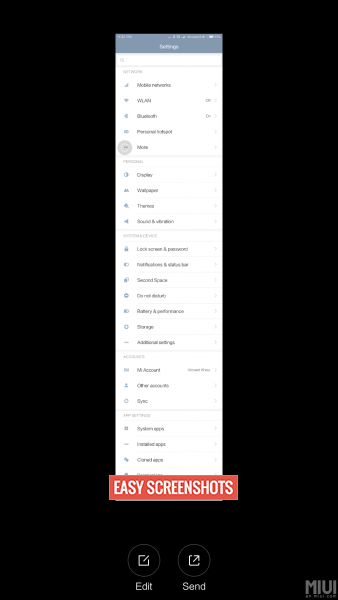Samsung S8 is in our pockets with amazing features being offered alongside a great AMOLED display. Although the edge to edge display offered by Samsung is the best form factor to attract many Smartphone lovers, one can also fall for the fast processor management and the specs offered in Samsung S8 and Samsung S8 Edge. Screenshot on Samsung S8 Edge or S8 is very easy with various methods being offered using hardware key combination and other methods as well.

Samsung S8 Screenshot Guide
Contents
Samsung S8 and Samsung S8 edge are rumoured to release this year with amazing specs being packed out of the box. Many people might be facing issues on how to capture screen on Samsung S8 or Samsung S8 Edge, but we have very simple guides to take screenshot on Samsung S8 Edge or Samsung S8.
Take Screenshot in Samsung S8/S8 Edge Using Hardware Keys
- Step 1: Head over to the screen which you want to Capture on Samsung S8 or S8 Edge.
- Step 2: Press Power/Lock and Volume Down button together for 2 seconds.

Hardware Key Press to Screenshot Samsung S8/S8 Edge
- Step 3: You will now hear a click sound that confirms that you have successfully captured screenshot on Samsung S8/S8 Edge.
- Step 4: Drag down the notification bar to see the latest screenshot taken on Samsung S8/S8 edge.
- Step 5: One can also go to Stock Gallery App on phone to see that screenshot taken later on.
Take Screenshot In Samsung S8/S8 Edge using Screenshot Toggle
Screenshot Toggle is the easiest method to take screenshot on Samsung S8. It is available on your Notification Toggle bar. One can enable it prior by editing the Active list of toggles from Your Notifications settings and adding Screenshot Toggle to it.
- Go to the Screen which you want to Capture on Samsung S8.
- Drag down the notification bar and Click on Screenshot Toggle.
- You have taken Screenshot successfully, One can check it out by going to stock gallery app on your Smartphone.
How To Take Long Screenshot On Samsung S8 / S8 Edge
Long Screenshot or partial Screenshot can help you save data on your smartphone as you can take screenshot of the web pages into one single image using your Samsung S8 or Samsung S8 Edge. As Samsung runs Android Nougat out of the box as a result one can simply take long screenshots on Android Nougat by following the guide here.
- Go to the Webpage or Screen which you want to take Long Screenshot or Partial Screenshot on Samsung S8.
- Press Volume Up and Power Button together for a second or two until you are provided with options to drag the area for screenshot on your smartphone.
- Once you have selected the preferred area for Screenshot, Tap on Done.
- Your Long Screenshot or Partial Screenshot is now captured in your Gallery. Here is the glimpse of LongScreenshot as to how does it look:

Example of Long Screenshot on Samsung S8
Hope everything works fine for you to capture Screen on Samsung’s latest Samsung S8 and Samsung S8 Edge. Facing any issues? then feel free to drop us a comment here.