Apple computers or Macbooks are the 2nd most widely used computer systems in the world after windows. Everyone need to take screenshots once in a while and taking a screenshot on a Mac or Apple computer is no different.
Here, we’ve compiled you an easy and interesting guide on how you can take a screenshot on MacBooks, iMac computers or any other apple computing device.

apple screenshot
The easy ways to take screenshot on a Mac are as follows :
1. Command+Shift+3 / ⌘ + ↑ + 3, Mac Screenshot
This is the most commonly used shortcut for capturing the screen of a Macintosh Computer. It is used to take the entire screen, screenshot.
2. Command+Shift+4 / ⌘ + ↑ + 4
This command turns the cursor into a crosshair. Now, it’s all you need to do is drag to select a portion of the screen that needs to be captured. Once you release the mouse button, the screenshot is then saved on the desktop. You can now use the screenshot for whatever you want.
3. Command-Shift-4, then spacebar, then click on a window
Using this method you can take the screenshot of any window you want. All you need to do is hit the space bar after ‘Command+Shift+4 (⌘ + ↑ + 4) shortcut. It turns the crosshair into a little camera icon. This camera icon can be moved to any active window. Click on the window which you feel like capturing. The screenshot then gets saved on the desktop.
4. Capture screenshots using the command line (“Terminal”)
Yes, you can take screenshots on a Mac computer using the command line tools or Terminal as well. All you need to do is type in the following commands:
man screencapture
screencapture -T 10 ~/Desktop/screenshot.png – For adding a time delay in screen capture.
5. Mac screenshot in the clipboard
Well, sometimes you might need to have the screenshot in the clipboard instead having it saved on the desktop. It becomes crucial in the situations when you are working on some document and you want to paste the captured image in that document. In such situations, this shortcut comes in very handy.
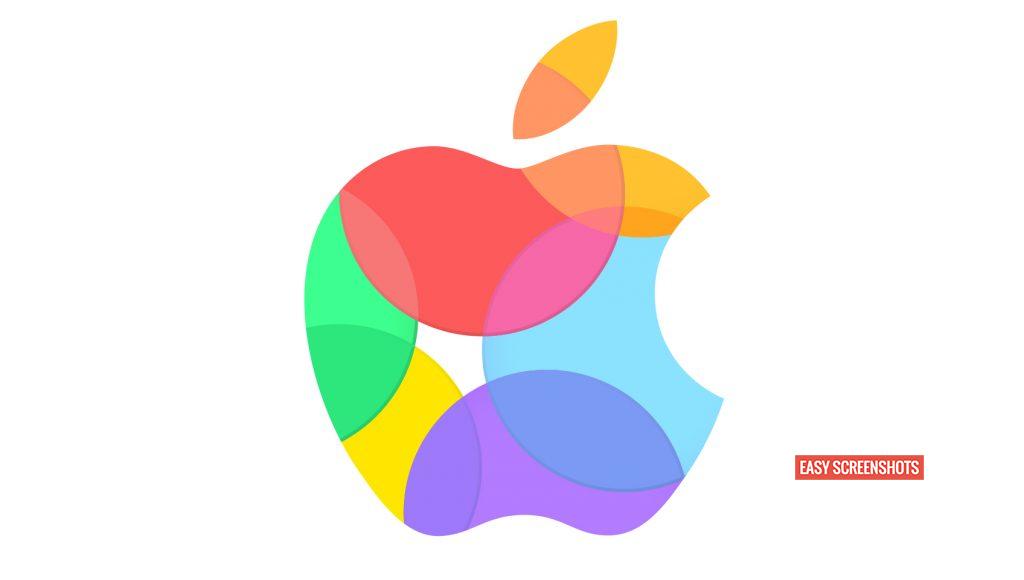
capture apple screen
To take a screenshot on a Mac computer, you need to Hold the Control button on the keyboard with any of the shortcuts given above (1st, 2nd & 3rd).
These methods of taking a screenshot will work with OS Sierra, OS X El Capitan, OS X Yosemite, and also most older variations of the contemporary Mac os, though the pictures we’re showing are all from OS Sierra.
6. Using Applications
Some applications such as Lightshot are made just to take screenshots. But the best thing about using these applications to take screenshots is that they come bundled with a ton of other features. Some of these are editing the screenshot, cloud sharing, printing etc.
Most of the computers in our office have ‘Lightshot’ installed in them. You can also use them, trust me they save a lot of time and energy. We’ll soon publish a list of such amazing Softwares, you can use to capture screens.
Some applications, especially those made to play copy-protected videos, could not allow the components of their home windows to be screenshot.
Pleased screen shotting!












