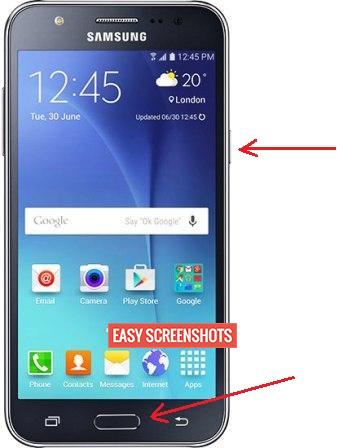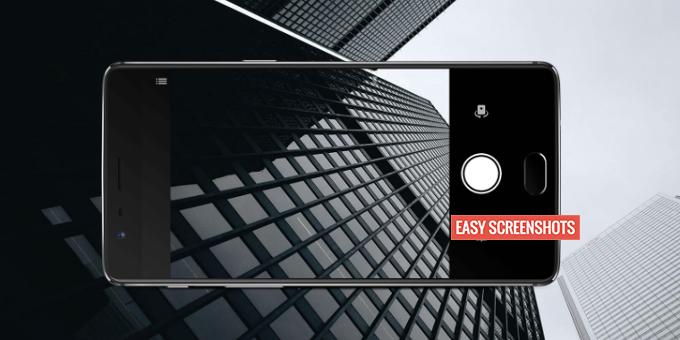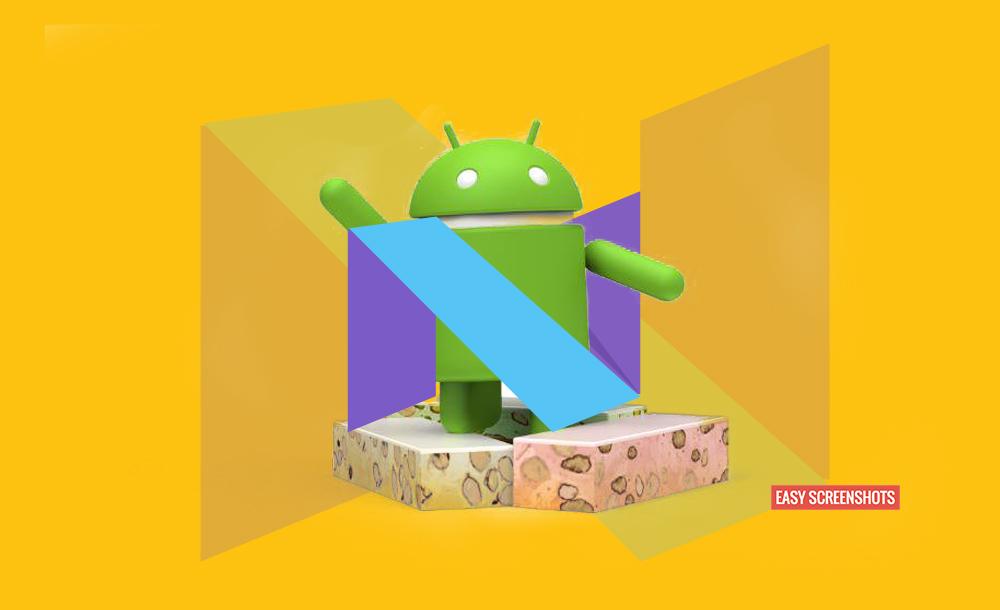- Samsung Smartphone manufacturer has many handsets in the market but only the popular one’s get them listed here. Procedure to Take Screenshot In Samsung Galaxy J7 Prime with just few button press. Samsung J7 Screenshot Guide is very easy, all you need to do is follow up these simple steps to capture screenshot on Samsung J7 Prime. Samsung J7 Prime is the successor to Samsung Galaxy J7 with Fingerprint Scanner added to the new model and good looks as well.
Contents

Samsung J7 Prime Screenshot Procedure Easy Steps
Samsung J7 Prime Screenshot Procedure Using Hardware Keys
One of the simplest method to Take Screenshot in Samsung J7 Prime is simply by using Hardware key combination. Steps to Capture Screenshot on Samsung J7 Prime are as follows:
- Step 1: Go to the screen which you want to take screenshot in Samsung Galaxy J7 Prime.
- Step 2: Press Home Button and Power/Lock button simultaneously for 2 sec or until you hear a click sound or flashing of the screen.

Key Combination to Take Screenshot on Samsung J7 Prime
- Step 3: Drag down the notification bar and you will see that there is Screenshot taken via Samsung Galaxy J7 Prime. One can also go to gallery and find the latest screenshot captured. Edit or Share the Screenshot On Samsung Galaxy J7 Prime very easily.
Also Read: How To take a screenshot on Galaxy S6 Edge [3 Step Guide]
How To Take Screenshot On Samsung Galaxy J7 Prime using Screenshot Toggle
Screenshot Toggle is available in Notification Bar toggles that you see when you drag down the notification bar on Samsung J7 Prime or Samsung Galaxy J7.
- Step 1: Navigate to the Screen that you want to Capture on your Samsung Galaxy J7 Prime.
- Step 2: Drag down the notification bar and scroll for the Screenshot Toggle and Tap on Screenshot toggle icon.
- Step 3: Screenshot on Samsung Galaxy J7 is now successfully captured. Go to your Gallery and Screenshots folder to browse the latest Samsung J7 Prime Screenshot taken.
Hope this procedure to Capture Screen on Samsung J7 Prime was easy using easy steps. If you are struck anywhere then feel free to comment.